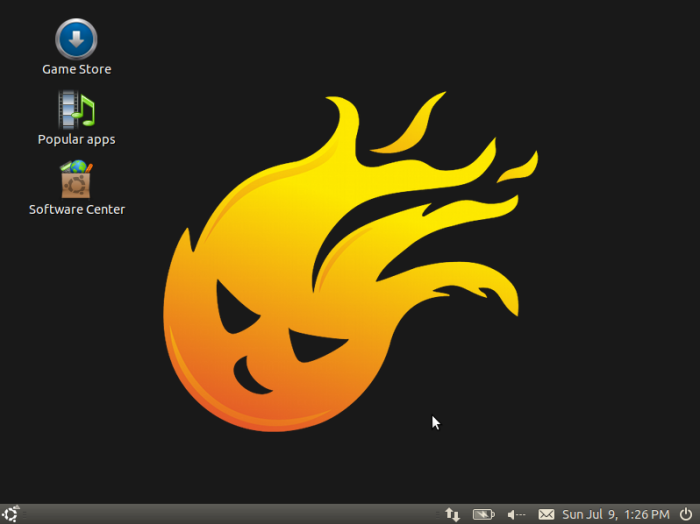Steam
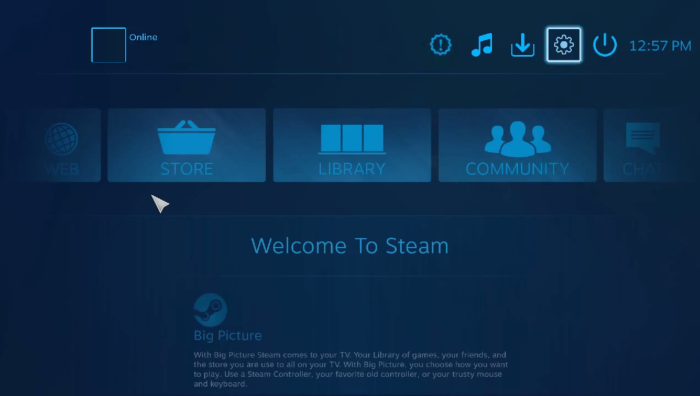
Steam is a gaming platform that is the main provider of games for Linux. It is known around the world as a top notch gaming service. By using Steam, hundreds of games become instantly at your disposal. While not every game is on Steam, the majority of them are. And the best part is that it is free! Just set up an account and you are good to go! After that, many games are free to play.
Portable Linux Games
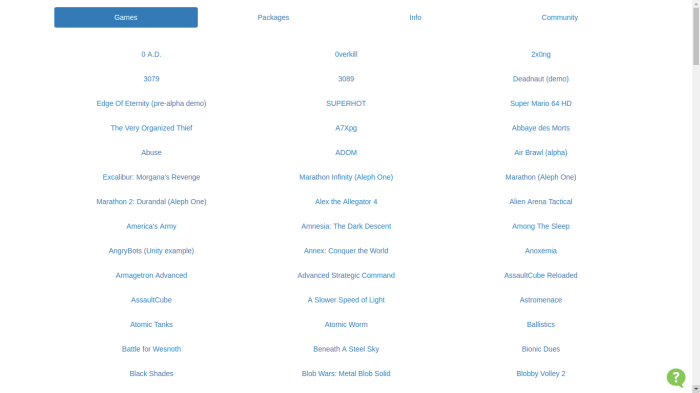
While Portable Linux Games is not an application per se, it is another way to get games for Linux. Portable Linux Games is a website that features many desktop games, most of which are made with Linux in mind. Simply scroll down to the game you are looking for and then click on it. After that, just select the Download icon, download it, and proceed to install it. After that, your desired game will be available.
Chrome Web store
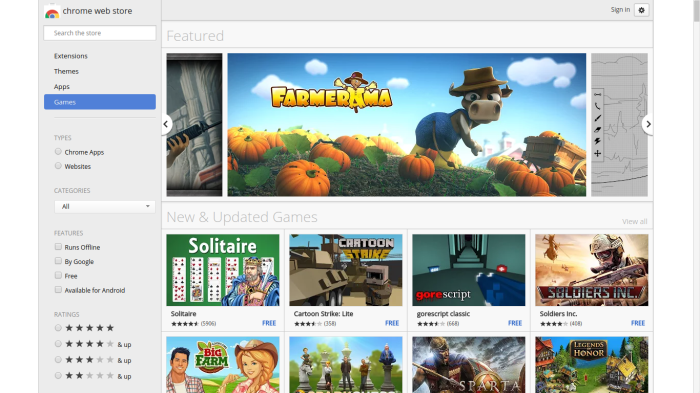
Wishing to play something simple like Pacman or Solitare? Then the Chrome Web Store is just the place for you. Here many simple games can be found, all of them free to play and install. However, users must be warned that in order to use anything from the Chrome Web Store, they must either have Google Chrome, Opera, or Vivaldi installed as their browser. If this fits your description, then this may be just for you.
Summary:
Gaming Option For Those Looking To Play Proprietary Games On Linux:
Steam
Gaming Option For Those Looking To Play Opensource Games On Linux:
Portable Linux Games
Gaming Option For Those Looking To Play Simple, Web Based Games On Linux:
Chrome Web Store